These methods allows you to create cracked text effect on CorelDraw.

1. Open CorelDraw Application. Type the text you want to use.
If possible use thick font types.

2. Put an outline color on the text. Select the darker color or lighter than your text color.
3. Select Eraser Tool in your toolbox. Adjust the thickness based on the size of the text. If possible smaller size like 0.05" and can be adjusted depends on the size of the erased part on the text.

Select the text and erase the lines where you want to see the cracks.

4. Select Interactive Extrude Tool. Drag the cursor and create the extrude effect. Choose the extrusion type from property bar.


5. You can also change the color of the effects or the extrude part of the text.
6. Deselect the text to finish and see the outcome.







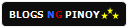



No comments:
Post a Comment