Start menu was the collection of links and shortcuts that we ussually
using. There are some shortsuts that automatically added when upon installation of applications, and others was
manually added by a user. But you can customize what will appear in your start
menu. By deafult these are some of the Links that can be found in your start
menu, My documents, My Pictures, My music, My Computer, Network Places, Control
Panel, Printers and Devices, Help and support. These menus are also depens of
the version of your Operationg system. for example Windows XP menus may differ
from windows Vista and Windows 7 in some ways.
Hiding and Showing Items and Links in start Menu:
1. Right
Click task bar, task bar is a bar
usually located at the bottom of your Screen on in your Windows computer start
menu
2. Select
Properties
3. On
Task bar and Start Menu Properties window navigate to "Start" Menu
Tab.
4. Click
Customized Button found at the upper potrion of the window
5. Check
the Radio Button of the Items you want to hide or show in your start menu for
example, I want to Hide a "My Computer" Link on my computers start
menu so I click the radio button for "Don't display this item"
6. Click
Ok

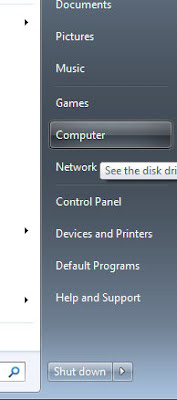











No comments:
Post a Comment