CorelDraw as one of the most used graphic software has several default keyboard shortcuts that you may used to make your task fast. But aside from these defaull shortcuts you may also create your own or custom keyboard shortcuts. These option was applicable in all CorelDraw Versions.
This article will show you how to create a custom keyboard shortcut in CorelDraw. I use CorelDraw X3 in these article. Other versions of CorelDraw may vary in some ways.
Here's how;
1. Open your CorelDraw Application.
2. On the Top menu click on Tools

3. Select Options.

4. Look for customization

5. Then Select Commands

6. Select where the Menu Options where the Commands that you want to create a shortcut belong. For example it is from the FILE, EDIT, VIEW, LAY-OUT, ARRANGE, etc., on the drop down menu that can be found under the Word Commands.

7. Then Select the Command that you want to create a custom shortcut.

9. Under Shortcut Assignment, Enter the Keyboard Keys you want to assign in that particular command. For example i will assign the key "W" in the Wireframe view command.

10. Now make sure that the keys you assign to that particular command has no conflict to the other keys. You cannot use the same keys in 2 or more commands. You can see in the textbox "Currently assigned to" is you have entered the same keys with the other command shortcuts
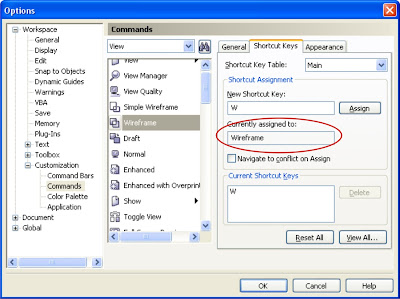
11. Then Click Ok if finished.
12. Try your new customized keyboard shortcut to make sure that its working.
This article will show you how to create a custom keyboard shortcut in CorelDraw. I use CorelDraw X3 in these article. Other versions of CorelDraw may vary in some ways.
Here's how;
1. Open your CorelDraw Application.
2. On the Top menu click on Tools

3. Select Options.

4. Look for customization

5. Then Select Commands

6. Select where the Menu Options where the Commands that you want to create a shortcut belong. For example it is from the FILE, EDIT, VIEW, LAY-OUT, ARRANGE, etc., on the drop down menu that can be found under the Word Commands.

7. Then Select the Command that you want to create a custom shortcut.

9. Under Shortcut Assignment, Enter the Keyboard Keys you want to assign in that particular command. For example i will assign the key "W" in the Wireframe view command.

10. Now make sure that the keys you assign to that particular command has no conflict to the other keys. You cannot use the same keys in 2 or more commands. You can see in the textbox "Currently assigned to" is you have entered the same keys with the other command shortcuts
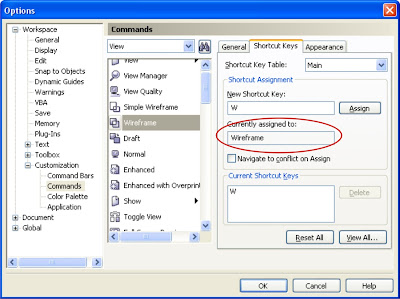
11. Then Click Ok if finished.
12. Try your new customized keyboard shortcut to make sure that its working.









No comments:
Post a Comment