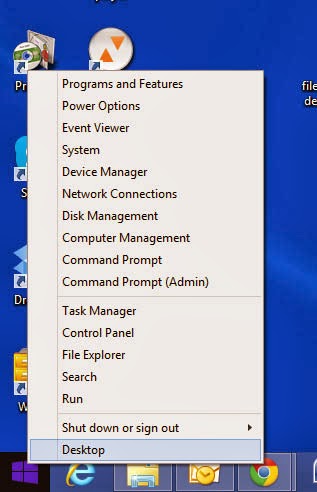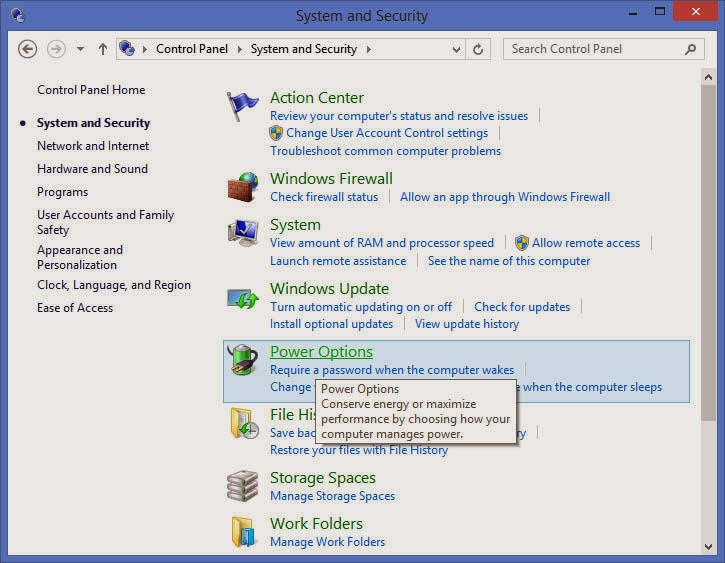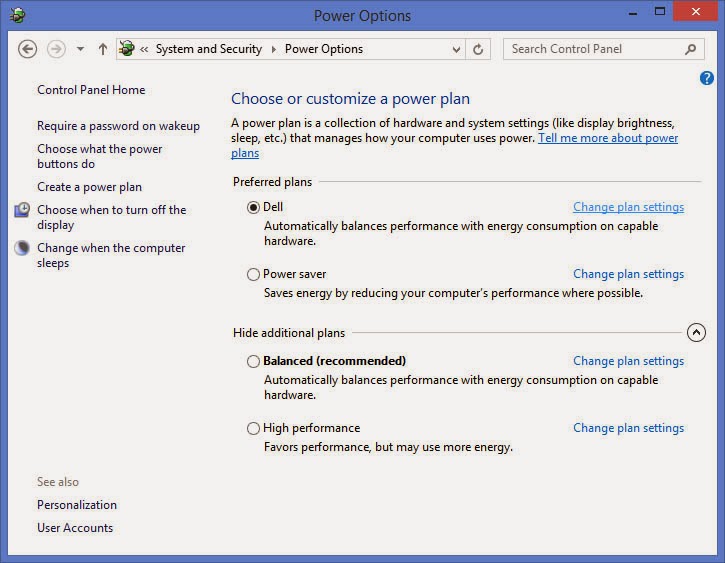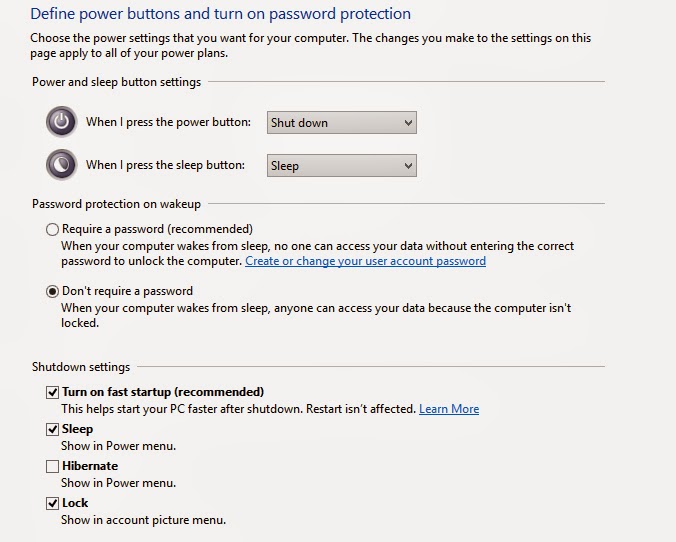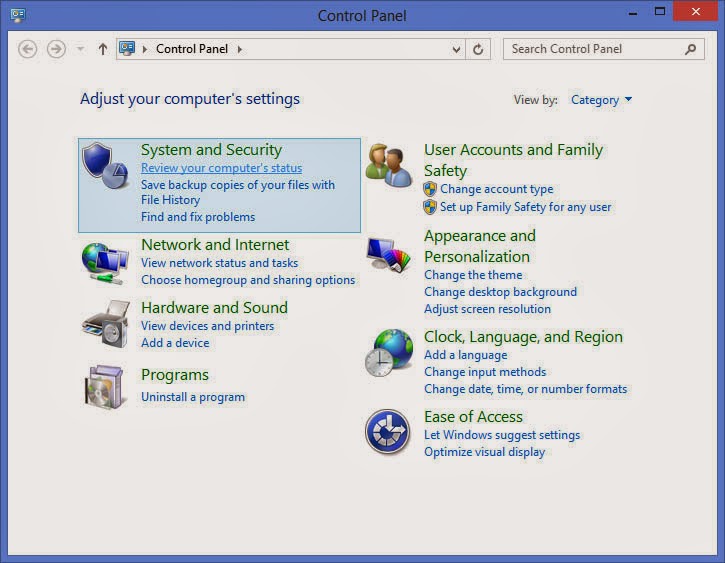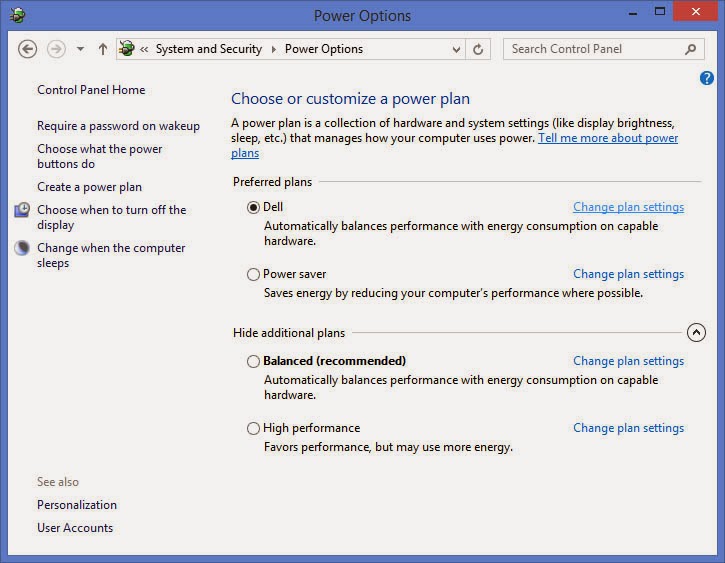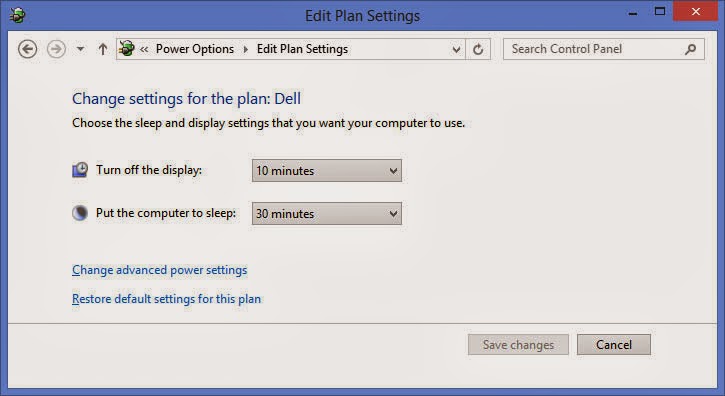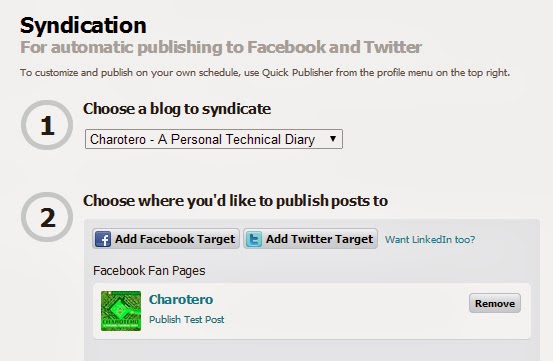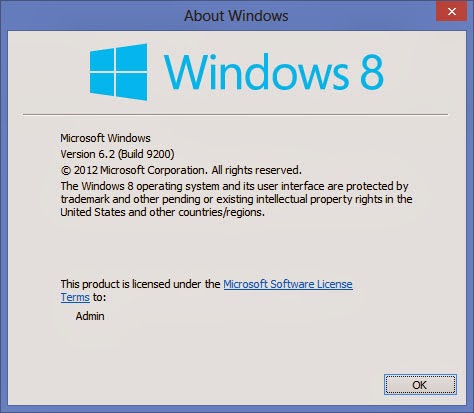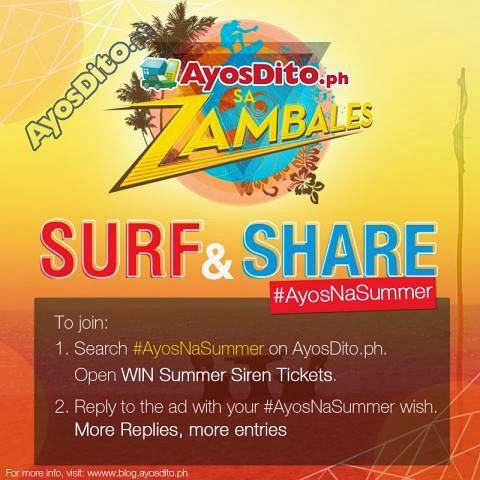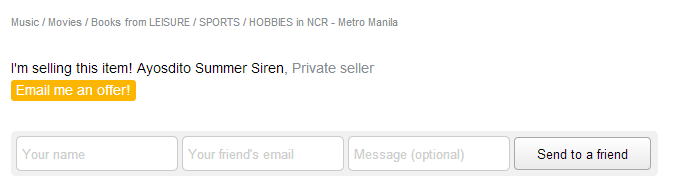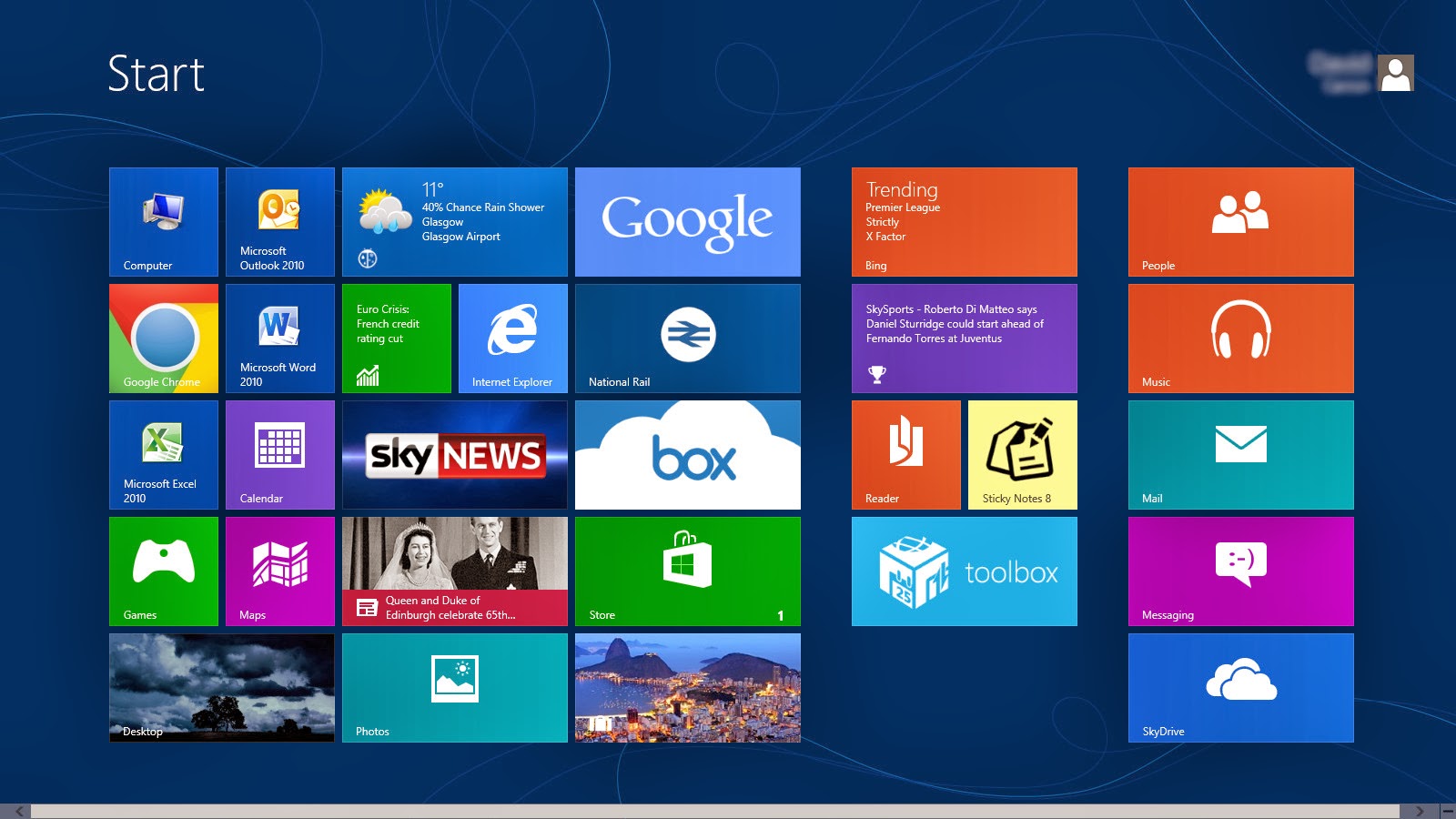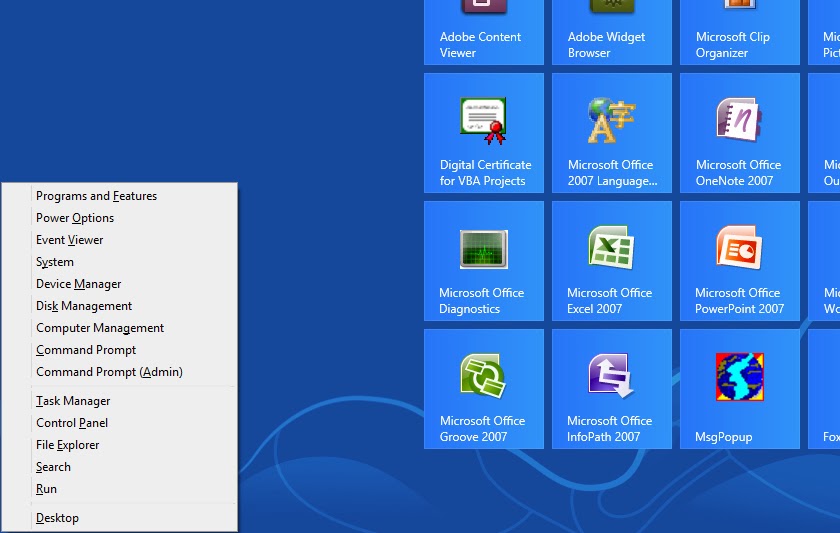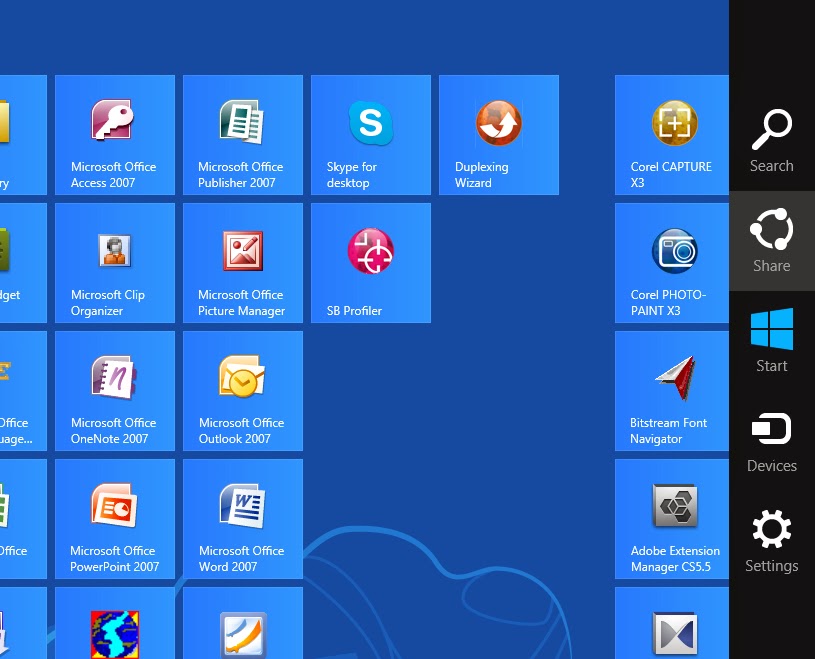With
everything going mobile, it is not surprising that unlimited mobile internet is
now essential for mobile phone consumers. Formerly seen as a want by most
consumers, unlimited internet service is now recognized as a need by
professionals who require features that allow for video conferences via Skype,
products and services to be sold online, consumer discounts off groceries on
the Internet, and telecommuters who work from home to effectively communicate
with their teams or staff from the office. There are also plenty of food and
beverage establishments in Manila who recognise the value of Wi-Fi and thus,
offer free internet to attract customers. Because of this, it has become important
to choose the best broadband internet service. Here are some tips on how to
pick the best broadband for you to enjoy unlimited internet plans:
1.
Know
what you want.
-
A most important part of the search process for a
good broadband internet connection lies in knowing what it is exactly that you
want. By this, you should think not in terms of the freebies and so-called
perks you could end up not using anyway, but of what bandwidth you need, what
activities you will be doing mostly with your internet, what programs and
applications you will be using and which package is the best for you. Try
compiling a list of questions you want to ask your Internet Service Provider
(ISP), and then visit not just one but several ISP’s to consult and ask them
about their current packages.
2.
Ask
for feedback about their customer service.
-
An important factor to consider in choosing your
ISP is the quality of their customer service hotline, as this will help you
resolve any future issues you will have with your internet connection. It is
essential to contact a customer service personnel who will help you fix your
internet connection in the least amount of time possible. It is also great to
get in contact with a team that is polite and sincerely willing to assist you.
Apart from a competent and skilled customer service staff, another must is a
good system that can immediately assess the problem with your connection.
-
PLDT
provides a good customer service via email. All you need to do is
email them at customercare@pldt.com.ph for your concerns regarding internet
connection. However, calling their hotlines can be challenging, as they tend to
direct your calls to other numbers instead of transferring to the right number.
-
Globe,
on the other hand, also provides poor customer service when you call
their hot line numbers. It would be more advisable to contact them through
their Talk2Globe
app. In general, Globe does not grant requests for refund of money because they
claim they rarely get connection problems, and whenever they do, they claim
their staff will repair it within a day.
-
Smart
and Sun are no different
from the two ISP companies in terms of their customer service hotline, with
lines that are always busy and hard to get through. With these two companies,
you may ask for a refund on your bill for those days when your internet
connection refuses to work.
3.
Research
about the availability.
-
It would also help to choose an ISP company that
has an outlet nearby, whether it is a few streets away from your office or a
short walk from where you live. It will make things more convenient in the
event that you have to ask for help to fix internet connection issues. It will
also make it easier to know about the modes of payment available and where you
can pay your bills. Finally, having an ISP outlet nearby will enable you to
walk in and ask about certain conditions and new promos you do not understand
and to avoid violating certain rules.
4.
Maximise
the ISP with a good signal in your area.
-
Another essential part of choosing the best
broadband internet service is the location. Globe provides good signal in Pasig
and in some areas in Metro Manila. Meanwhile, SmartBro has a poor signal in
Metro Manila, but provides fair to good to excellent signals in Makati and
Quezon City. On the other hand, Globe has a poor signal in Makati and Q.C.
Another area where the signal is poor for Globe is in Q.C., while Globe’s
Tatttoo wireless internet provides good internet connection in Taguig and
Makati.
5.
Know
about the application period.
-
If you are in a hurry to get your unlimited internet service installed, then you should
have Smart, Sun or Globe installed. These three ISP providers approve requests
within the same day that paper requirements are submitted. They can even
install your connection on a Sunday. Meanwhile, if you want to have PLDT myDSL
internet service instead, prepare to wait a long time for feedback, especially
if you are not a PLDT subscriber yet. It will usually take months for those
living in Makati and Q.C.
Finding
the right unlimited mobile internet is not really difficult once you know what
exactly you are looking for—coupled with factors for considering broadband
internet connection mentioned above.
*** Guest contribution by Mark De Jesus of MoneyMax.ph, the
Philippines’ leading financial comparison portal which helps
Filipino consumers make the right financial decisions as they settle on the
best credit card, home loan, broadband plan, and more—fast,
comprehensive, and free, to know more visit MoneyMax.ph website.