This method will allows you to use Sleep Mode and Automatic Sleep Mode on your Windows 8.1 computer. Some settings are set on Never settings, so you need to put an exact time for it. Also this method also allow you to disable your computer sleep mode.
1. Right Click on the Windows logo on the left bottom of your window.
2. Select Control Panel on the selection.
3. Under System and Security select Power options on the selection.
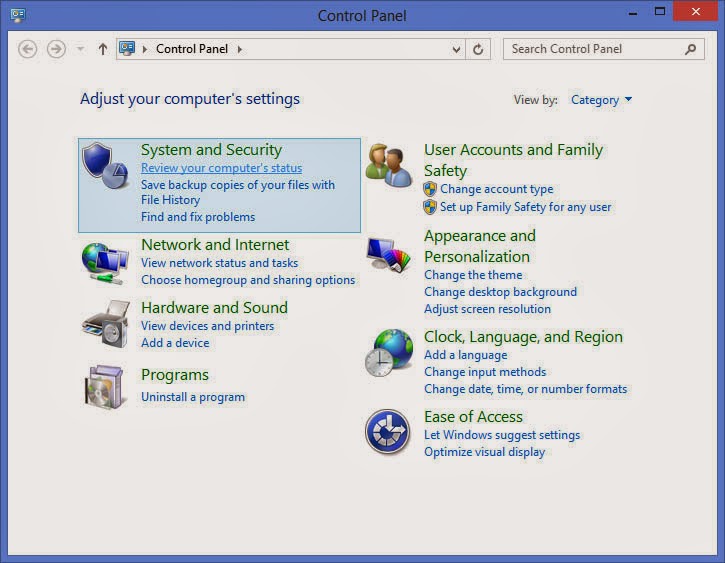
4. Select your preferred plans and click change plan settings. Make sure that the selected plans settings corresponds to the one you selected as default power settings. You can know it if the button was highlighted or checked.
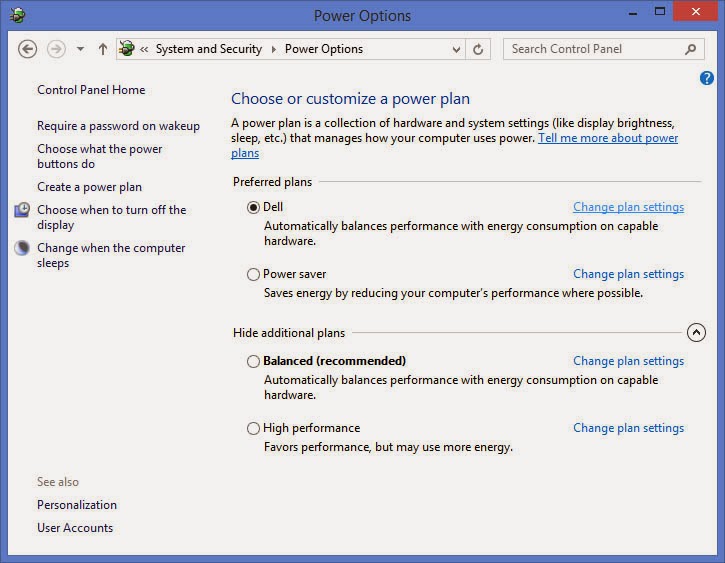
5. Now you can set the time for Turn Off Display and Put the computer to sleep time or never in you want to disable it.
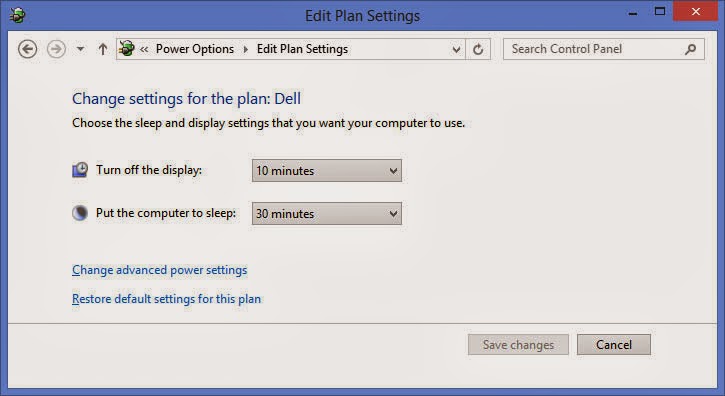
6. Click Save Changes to save the new settings.










No comments:
Post a Comment