Knowing some of these keyboard shortcuts for windows 8 desktop will help you enjoy and work much easier and comfortable. Try to check these keyboard shortcuts

- Press the Windows key to open the Start screen or switch to the Desktop.
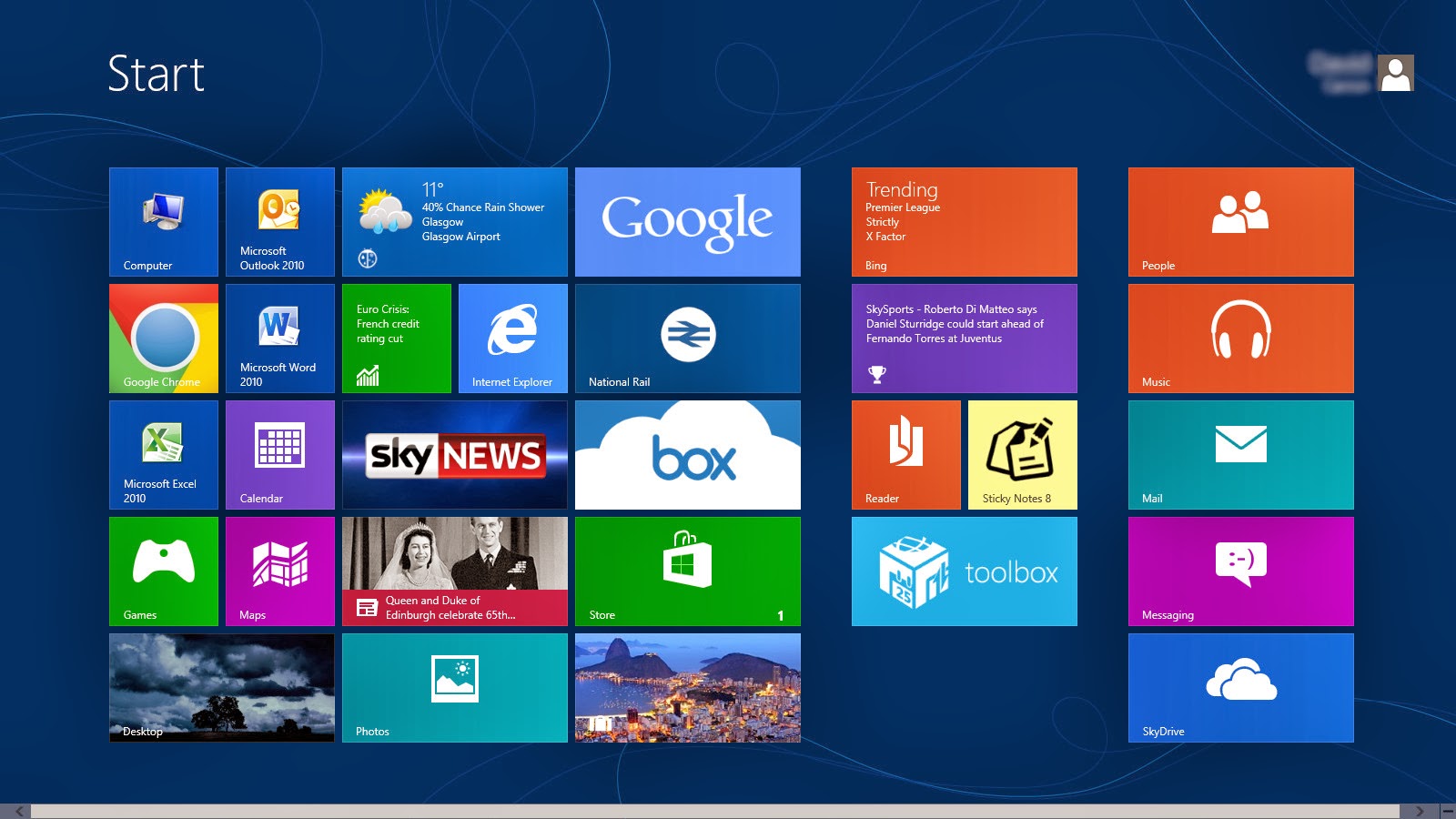
- Press the Windows key + D will open the Windows Desktop.
- Press the Windows key + . to pin and unpin Windows apps on the side of the screen.
- Press the Windows key + X to open the power user menu, which gives you access to many of the features most power users would want (e.g. Device Manager and Command Prompt).
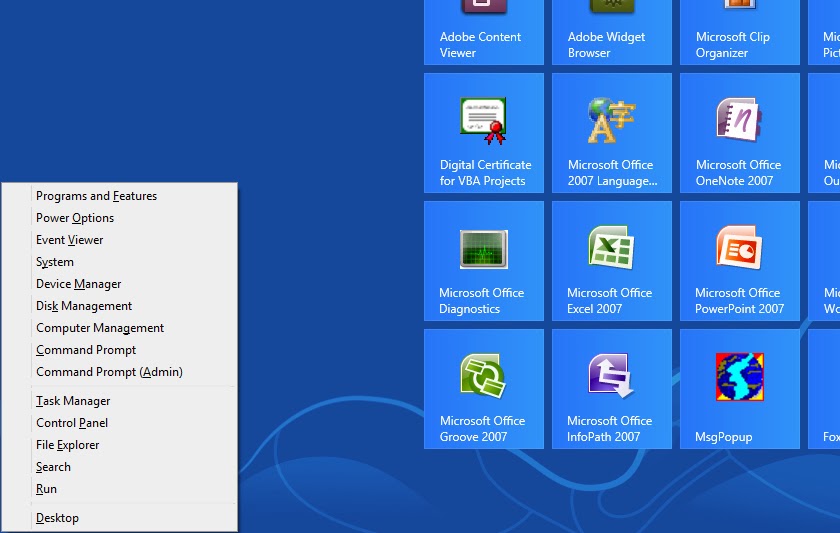
- Press the Windows key + C to open the Charms.
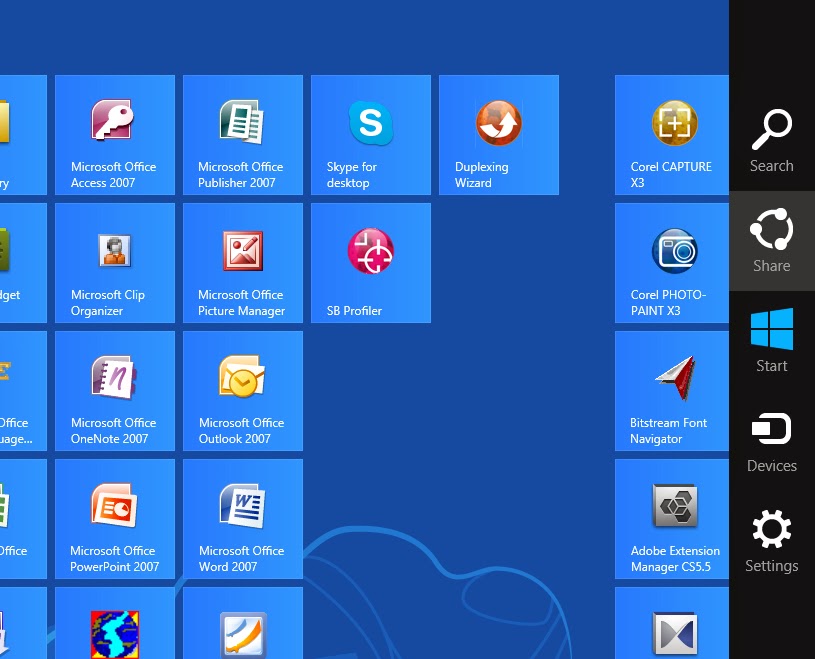
- Press the Windows key + I to open the Settings, which is the same Settings found in Charms.

- Press and hold the Windows key + Tab to show open apps.
- Press the Windows key + Print screen to create a screen shot, which is automatically saved into your My Pictures folder.
(Source)









No comments:
Post a Comment