Having problem in viewing a website probably based in China?
Or you cannot read your emails from your contacts whom using a Chinese
character in sending a message? Here are some of the problems encountered by a
user which their computer being used was not installed by a languages form
China and Japan or East Asian Language in common terms. These problems usually
encountered in a computer which running in Windows XP Home Edition. Default Windows
XP installation did not includes the installation of East Asian Language
although the components are being included in a Windows XP Installation CD.
If your computers are not being installed by these East
Asian Language you cannot see any letters or text when you browse or view any
websites or emails from China whom uses a Chinese characters. You can manually
install an East Asian Language by using your Windows XP Installation CD. Just
follow the steps below on how to install East Asian Language Options in Windows
XP.
1. Insert
the Windows XP Service Pack 2 Installation disc into your CD drive. If a window
titled "Welcome to Microsoft Windows XP" opens, Close it by clicking
the "Exit" button.
2. Navigate
to the Control Panel by clicking the Start Button, then clicking "Control
Panel."
If you are
using Classic View, you should click the Start Button, then
"Settings," then "Control Panel."
3. Click on
"Date, Time, Language, and Regional Options," then click on
"Regional and Language Options."
If you are
using classic view, "Regional and Language Options" will be available
directly from the Control Panel. A new window will open.
4. Click on
the tab labelled "Languages," then click the checkbox labelled
"Install files for East Asian Languages." A confirmation window will
pop up to warn you that you will need at least 230 MB of free disk space to
install the files.
5. Click OK
to close the popup window.
6. Click OK
on the “Regional and Language Options” window to begin the installation. Be
patient, as it can take several minutes.
Once all the
files have finished copying, a popup window will tell you to reboot your
computer to complete the installation.
7. Before
you reboot, remove the Windows XP Installation CD from your CD drive.
8. Reboot
your computer to apply new settings
9. Check any
website or emails that having a Chinese character if your settings was applied.


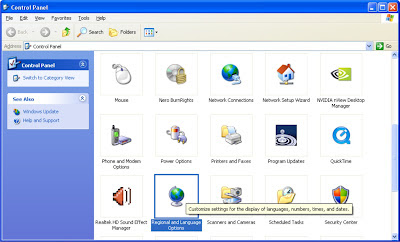







1 comment:
Very Nice and Informative Post. Thank admin for sharing such an amazing post.
--->>Download Windows XP Language Pack (Free!)
Post a Comment