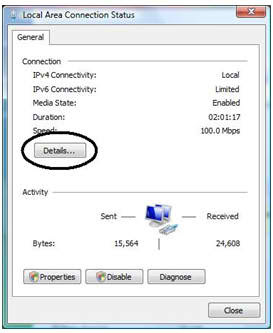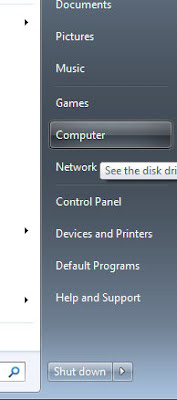Understanding NTFS and FAT32
Hard Disk Formats
Choosing between NTFS and FAT32
file systems is a comparatively simple task. Basically put, NTFS is the better
option when you need to deploy it on a windows computer process. Not only
because of the speed improvements but also because of its multiple features. It
is not advisable though for transportable media since most devices and other
operating systems have a difficulty or are outright unable to access NTFS
drives.
NTFS stands for new expertise
file technique or network expertise file technique. In NTSF partition size can
be of two TB or more. and file size can be 16 TB. file/folder encryption is
done. and it supports file name character up to 255.
FAT32 stands for File
allocation table. in FAT32 partition size can be Up to two TB. and file size
can be four GB. File / folder encryption is impossible in FAT32. and it
supports file name character up to 8.3.
Steps on How To
Convert FAT32 Format into NTFS Format Hard Disk in Windows XP
1. Click on Start Menu
2. Show
All Programs Options
3.
Select Accessories
4.
Command Prompt. A new Windows will open up. Shortcut Keys to open a command prompt by typing command
or cmd in the run.
5. Type convert x: /fs:ntfs /v, where x is the
drive you want to convert, and press Enter.
6. To convert your D: drive, for example, you
type convert d: /fs:ntfs /v. Windows may tell you that it can’t convert the
volume because it is in use by another process .
Would you like to force a
dismount on this volume? (Y/N)
7. Type
“Y” without quotes and press Enter. Windows may tell you that it cannot
dismount the volume and ask if you would like to schedule it to be converted
the next time the system restarts (Y/N)?
8. Choose yes by typing “Y” and press Enter.
8. Choose yes by typing “Y” and press Enter.
9. Restart your computer to see the newly
change settings.